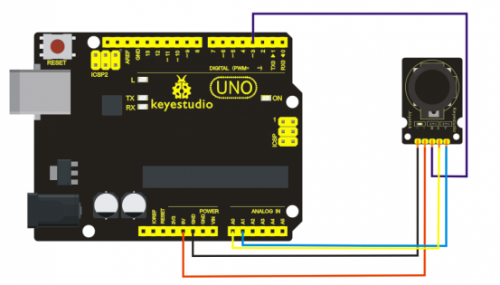Ks0008 keyestudio Joystick Module: Difference between revisions
Jump to navigation
Jump to search
Keyestudio (talk | contribs) |
Keyestudio (talk | contribs) No edit summary |
||
| Line 1: | Line 1: | ||
<br> | |||
==Introduction== | ==Introduction== | ||
Lots of robot projects need joystick. | Lots of robot projects need joystick. This module provides an affordable solution. By simply connecting to two analog inputs, the robot is at your commands with X, Y control. <br> | ||
It also has a switch that is connected to a digital pin. This joystick module can be easily connected to Arduino by IO Shield. | |||
<br>[[File:KS0008 (5).jpg|500px|frameless|thumb]]<br> | <br>[[File:KS0008 (5).jpg|500px|frameless|thumb]]<br> | ||
<br> | |||
==Specification== | ==Specification== | ||
*Supply Voltage: 3.3V to 5V | *Supply Voltage: 3.3V to 5V | ||
*Interface: Analog x2, Digital x1 | *Interface: Analog x2, Digital x1 | ||
<br> | |||
==Connection Diagram == | ==Connection Diagram == | ||
<br>[[File:Diagram.png|500px|frameless|thumb]]<br> | <br>[[File:Diagram.png|500px|frameless|thumb]]<br> | ||
<br> | |||
==Sample Code == | ==Sample Code == | ||
<pre> | <pre> | ||
| Line 37: | Line 39: | ||
Serial.println(z ,DEC); | Serial.println(z ,DEC); | ||
delay(100); | delay(100); | ||
}</pre> | } | ||
</pre> | |||
<br> | |||
==Result== | |||
<br>[[File:36.png|500px|frameless|thumb]]<br> | |||
Wiring well and uploading the code, open the serial monitor and set the baud rate to 9600, push the joystick, you will see the value shown below. | |||
<br>[[File:Joystick 1.jpg|500px|frameless|thumb]]<br> | |||
<br> | |||
==Resources == | ==Resources == | ||
'''Video''' | '''Video''' <br> | ||
http://video.keyestudio.com/wp/ks0008/ | |||
'''PDF''' <br> | |||
https://drive.google.com/open?id=1oR5jLKofJauAvd2HP8c6vxx4AYScGB4i | |||
<br> | |||
==Get One Now == | ==Get One Now == | ||
'''Official Website''' | [https://www.keyestudio.com/free-shipping-keyestudio-ps2-joystick-module-compatible-with-arduino-p0468-p0468.html '''Get From Official Website''' ] | ||
'''ebay''' <br> | |||
https://www.ebay.com/itm/Keyestudio-Joystick-Module-PS2-Joystick-Game-Controller-for-Arduino-UNO-MEGA2560-/132514913739 | |||
<br> | |||
[[Category: Sensor]] | [[Category: Sensor]] | ||
Revision as of 09:58, 12 April 2019
Introduction
Lots of robot projects need joystick. This module provides an affordable solution. By simply connecting to two analog inputs, the robot is at your commands with X, Y control.
It also has a switch that is connected to a digital pin. This joystick module can be easily connected to Arduino by IO Shield.

Specification
- Supply Voltage: 3.3V to 5V
- Interface: Analog x2, Digital x1
Connection Diagram
Sample Code
int JoyStick_X = 0; //x
int JoyStick_Y = 1; //y
int JoyStick_Z = 3; //key
void setup()
{
pinMode(JoyStick_Z, INPUT);
Serial.begin(9600); // 9600 bps
}
void loop()
{
int x,y,z;
x=analogRead(JoyStick_X);
y=analogRead(JoyStick_Y);
z=digitalRead(JoyStick_Z);
Serial.print(x ,DEC);
Serial.print(",");
Serial.print(y ,DEC);
Serial.print(",");
Serial.println(z ,DEC);
delay(100);
}
Result

Wiring well and uploading the code, open the serial monitor and set the baud rate to 9600, push the joystick, you will see the value shown below.
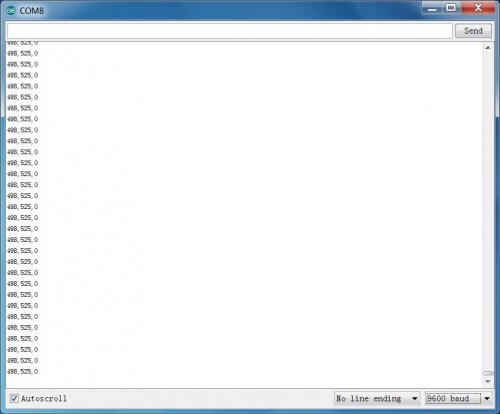
Resources
Video
http://video.keyestudio.com/wp/ks0008/
PDF
https://drive.google.com/open?id=1oR5jLKofJauAvd2HP8c6vxx4AYScGB4i
Get One Now