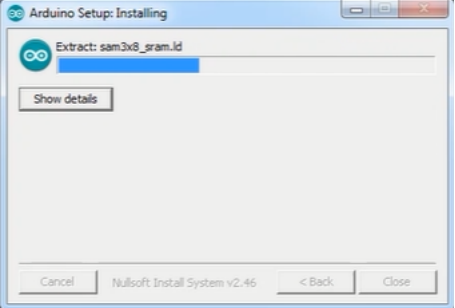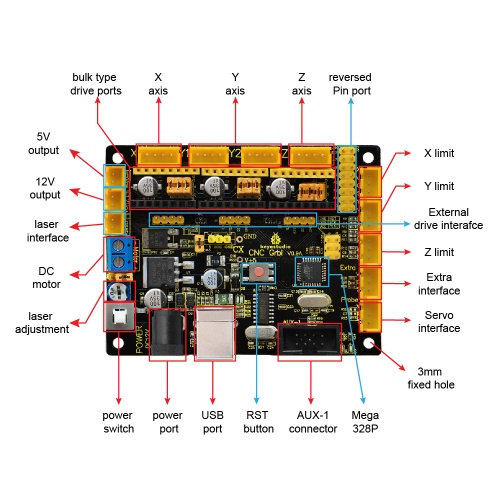Ks0288 keyestudio CNC GRBL V0.9: Difference between revisions
Keyestudio (talk | contribs) |
Keyestudio (talk | contribs) |
||
| Line 22: | Line 22: | ||
For different operating system, there may be slight difference in installation method. Below is an example in WIN 7. <br> | For different operating system, there may be slight difference in installation method. Below is an example in WIN 7. <br> | ||
a.When you connect Keyestudio CNC GRBL V0.9 to your computer at the first time, right click “Computer” —>“Properties”—> “Device manager”, you can see “USB2.0-Serial”. Shown below. | '''a.'''When you connect Keyestudio CNC GRBL V0.9 to your computer at the first time, right click “Computer” —>“Properties”—> “Device manager”, you can see “USB2.0-Serial”. Shown below. | ||
<br>[[File:图片1-.png|500px|frameless|thumb]]<br> | <br>[[File:图片1-.png|500px|frameless|thumb]]<br> | ||
b.Click “USB2.0-Serial”, select “Update Driver software”. | '''b.'''Click “USB2.0-Serial”, select “Update Driver software”. | ||
<br>[[File:图片2.png|500px|frameless|thumb]]<br> | <br>[[File:图片2.png|500px|frameless|thumb]]<br> | ||
c.Then, click “Browse my computer for driver software”. | '''c.'''Then, click “Browse my computer for driver software”. | ||
<br>[[File:图片3.png|500px|frameless|thumb]]<br> | <br>[[File:图片3.png|500px|frameless|thumb]]<br> | ||
d.Find the “usb_ch341_3.1.2009.06” file. | '''d.'''Find the “usb_ch341_3.1.2009.06” file. | ||
<br>[[File:图片4.png|500px|frameless|thumb]]<br> | <br>[[File:图片4.png|500px|frameless|thumb]]<br> | ||
e.Click “Next”,Installation completed; click “Close”. | '''e.'''Click “Next”,Installation completed; click “Close”. | ||
<br>[[File:图片5.png|500px|frameless|thumb]]<br> | <br>[[File:图片5.png|500px|frameless|thumb]]<br> | ||
f.After driver is installed, go to “Device manager” again. right click “Computer” —> “Properties”—> “Device manager”, you can see the Board and Com port as below figure shown. | '''f.'''After driver is installed, go to “Device manager” again. right click “Computer” —> “Properties”—> “Device manager”, you can see the Board and Com port as below figure shown. | ||
<br>[[File:图片6.png|500px|frameless|thumb]]<br> | <br>[[File:图片6.png|500px|frameless|thumb]]<br> | ||
Revision as of 13:08, 28 November 2017
Keyestudio CNC GRBL V0.9
Introduction
Keyestudio CNC GRBL V0.9 is a motherboard developed for various robots such as laser engraving, CNC, writing robot and so on. It has complete interfaces with cheap price, and can connect external drive, very suitable for DIY or factory use.
Specification
- Microprocessor:MEGA328p
- Input voltage: DC 12V
- File supporting format:Gcode
- Supporting machine structure:CNC,laser engraving,writing robot.
Pin Explanation
Wiring Diagram
Install Driver Software and Development Environment Software IDE
(1)Install Diver Software
For different operating system, there may be slight difference in installation method. Below is an example in WIN 7.
a.When you connect Keyestudio CNC GRBL V0.9 to your computer at the first time, right click “Computer” —>“Properties”—> “Device manager”, you can see “USB2.0-Serial”. Shown below.
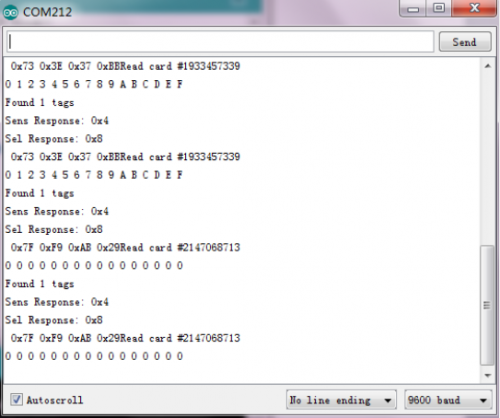
b.Click “USB2.0-Serial”, select “Update Driver software”.
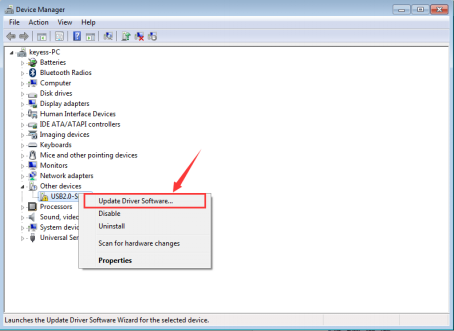
c.Then, click “Browse my computer for driver software”.
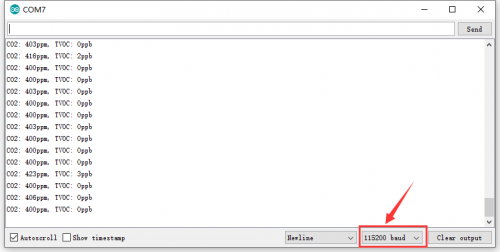
d.Find the “usb_ch341_3.1.2009.06” file.
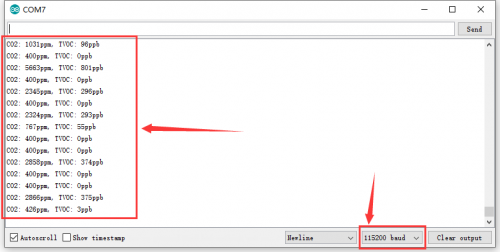
e.Click “Next”,Installation completed; click “Close”.
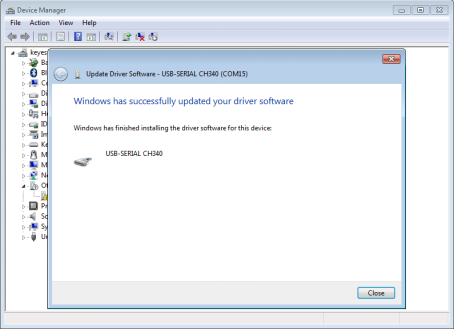
f.After driver is installed, go to “Device manager” again. right click “Computer” —> “Properties”—> “Device manager”, you can see the Board and Com port as below figure shown.
thumb
(2) Install Development Environment Software IDE
a.Double click arduino-1.5.6-r2-windows to start.
Select “I Agree”to accept license agreement.
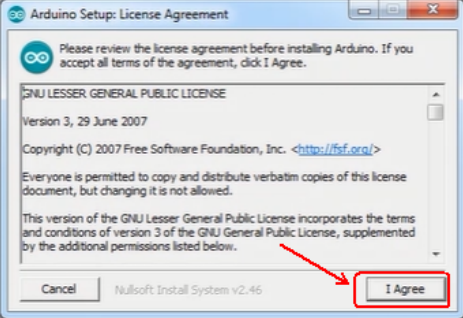
b.Select components to install and click “Next”.
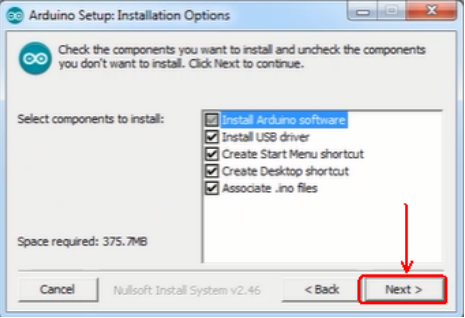
c.Click “Browse” and select another folder. Click “Install” to start the installation.
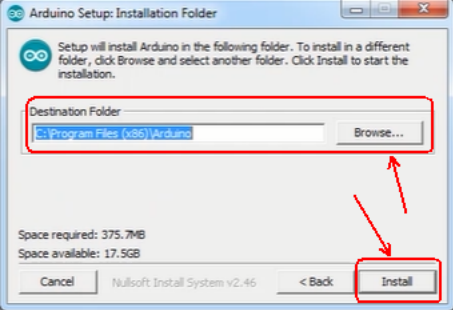
d.Finally, wait for a few minutes to finish.