Ks0103 keyestudio EASY plug Passive Buzzer Module: Difference between revisions
Keyestudio (talk | contribs) |
Keyestudio (talk | contribs) No edit summary |
||
| Line 1: | Line 1: | ||
[[image:Ks0103-1-.png|thumb|600px|right|EASY plug Passive Buzzer Module]] | |||
<br> | |||
==Introduction== | ==Introduction== | ||
We can use Arduino to make many interactive works of which the most commonly used is acoustic-optic display. The buzzer we introduced here is a passive buzzer. It cannot be actuated by itself, but by external pulse frequencies. Different frequencies produce different sounds. | We can use Arduino to make many interactive works of which the most commonly used is acoustic-optic display. <br> | ||
The buzzer we introduced here is a passive buzzer. It cannot be actuated by itself, but by external pulse frequencies. <br> | |||
Different frequencies produce different sounds. You can use Arduino to code the melody of a song, which is quite fun and simple. | |||
<span style="color: red">'''Note: ''' </span> this module should be used together with EASY plug control board.<br> | |||
<br> | |||
==Specification== | ==Specification== | ||
* Interface: Easy plug | * Interface: Easy plug | ||
* Working voltage: 3.3- | * Working voltage: 3.3-5V | ||
* Sensor type: digital | * Sensor type: digital | ||
* | * Easy to use | ||
<br> | |||
==Technical Details== | |||
* Dimensions: 39mm*20mm*18mm | |||
* Weight: 5.6g | |||
<br> | |||
== | == Connect It Up == | ||
<br>[[File: | Connect the EASY Plug passive buzzer module to control board using an RJ11 cable. Then connect the control board to your PC with a USB cable. | ||
<br>[[File:Ks0103-2-.png|500px|frameless|thumb]]<br> | |||
<br> | |||
==Sample Code== | ==Sample Code== | ||
Copy and paste below code to [http://wiki.keyestudio.com/index.php/How_to_Download_Arduino_IDE Arduino IDE] and upload. | |||
<pre> | <pre> | ||
int buzzer=8;//set digital IO pin of the buzzer | int buzzer=8;//set digital IO pin of the buzzer | ||
| Line 45: | Line 54: | ||
</pre> | </pre> | ||
<br> | |||
==What You Should See== | |||
Done uploading the code, you should be able to hear the buzzer module make a small “click”. | |||
<br>[[File:Ks0103-3.png|500px|frameless|thumb]]<br> | |||
<br> | |||
==Resources == | ==Resources == | ||
'''PDF''' | '''PDF'''<br> | ||
https://drive.google.com/open?id=1d2znemGo2CTEMjoWg7gV5ZPsGnayIOWC | |||
<br> | |||
<br> | |||
==Buy from == | ==Buy from == | ||
'''Official Website''' | *'''Official Website:''' http://www.keyestudio.com/ks0101.html | ||
http://www.keyestudio.com/ | |||
[[category:EASY Plug]] | [[category: EASY Plug]] | ||
Revision as of 16:40, 22 November 2018
Introduction
We can use Arduino to make many interactive works of which the most commonly used is acoustic-optic display.
The buzzer we introduced here is a passive buzzer. It cannot be actuated by itself, but by external pulse frequencies.
Different frequencies produce different sounds. You can use Arduino to code the melody of a song, which is quite fun and simple.
Note: this module should be used together with EASY plug control board.
Specification
- Interface: Easy plug
- Working voltage: 3.3-5V
- Sensor type: digital
- Easy to use
Technical Details
- Dimensions: 39mm*20mm*18mm
- Weight: 5.6g
Connect It Up
Connect the EASY Plug passive buzzer module to control board using an RJ11 cable. Then connect the control board to your PC with a USB cable.
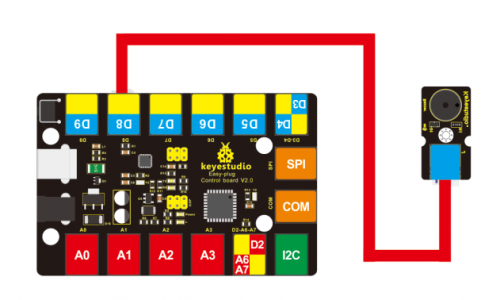
Sample Code
Copy and paste below code to Arduino IDE and upload.
int buzzer=8;//set digital IO pin of the buzzer
void setup()
{
pinMode(buzzer,OUTPUT);// set digital IO pin pattern, OUTPUT to be output
}
void loop()
{ unsigned char i,j;//define variable
while(1)
{ for(i=0;i<80;i++)// output a frequency sound
{ digitalWrite(buzzer,HIGH);// sound
delay(1);//delay1ms
digitalWrite(buzzer,LOW);//not sound
delay(1);//ms delay
}
for(i=0;i<100;i++)// output a frequency sound
{
digitalWrite(buzzer,HIGH);// sound
digitalWrite(buzzer,LOW);//not sound
delay(2);//2ms delay
}
}
}
What You Should See
Done uploading the code, you should be able to hear the buzzer module make a small “click”.

Resources
PDF
https://drive.google.com/open?id=1d2znemGo2CTEMjoWg7gV5ZPsGnayIOWC
Buy from
- Official Website: http://www.keyestudio.com/ks0101.html
