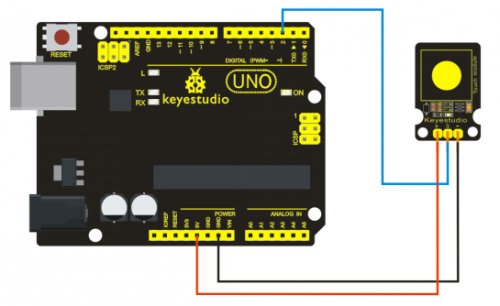Ks0031 keyestudio Capacitive Touch Sensor: Difference between revisions
Keyestudio (talk | contribs) |
Keyestudio (talk | contribs) |
||
| Line 1: | Line 1: | ||
==Introduction== | ==Introduction== | ||
Are you tired of clicking mechanic button? Well, to have a try of our capacitive touch sensor. It can be found that touch sensors are mostly used for electronic device. So upgrade your Arduino project with our new version touch sensor to make it cool! | Are you tired of clicking mechanic button? Well, to have a try of our capacitive touch sensor. It can be found that touch sensors are mostly used for electronic device. So upgrade your Arduino project with our new version touch sensor to make it cool! | ||
This little sensor can "feel" people and metal touch and feedback with a high/low voltage level. Even isolated by some clothes and papers, it can still feel the touch. Its sensetivity decreases as isolation layer gets thicker. For detail of usage, please check our wiki. To perfect user’s experience of our sensor module, we has made further improvement. | This little sensor can "feel" people and metal touch and feedback with a high/low voltage level. Even isolated by some clothes and papers, it can still feel the touch. Its sensetivity decreases as isolation layer gets thicker. For detail of usage, please check our wiki. To perfect user’s experience of our sensor module, we has made a further improvement. | ||
<br>[[File:311.png|500px|frameless|thumb]]<br> | <br>[[File:311.png|500px|frameless|thumb]]<br> | ||
Revision as of 15:25, 23 September 2017
Introduction
Are you tired of clicking mechanic button? Well, to have a try of our capacitive touch sensor. It can be found that touch sensors are mostly used for electronic device. So upgrade your Arduino project with our new version touch sensor to make it cool!
This little sensor can "feel" people and metal touch and feedback with a high/low voltage level. Even isolated by some clothes and papers, it can still feel the touch. Its sensetivity decreases as isolation layer gets thicker. For detail of usage, please check our wiki. To perfect user’s experience of our sensor module, we has made a further improvement.

Specification
- Supply Voltage: 3.3V to 5V
- Interface: Digital
- Size: 30*20mm
- Weight: 3g
Connection Diagram
Sample Code
int ledPin = 13; // Connect LED on pin 13, or use the onboard one
int KEY = 2; // Connect Touch sensor on Digital Pin 2
void setup(){
pinMode(ledPin, OUTPUT); // Set ledPin to output mode
pinMode(KEY, INPUT); //Set touch sensor pin to input mode
}
void loop(){
if(digitalRead(KEY)==HIGH) { //Read Touch sensor signal
digitalWrite(ledPin, HIGH); // if Touch sensor is HIGH, then turn on
}
else{
digitalWrite(ledPin, LOW); // if Touch sensor is LOW, then turn off the led
}
Resources
Video
http://www.keyestudio.com/wp/2016/05/ks0031-keyestudio-capacitive-touch-sensor/
Datasheet
http://www.keyestudio.com/files/index/download/id/1463650164/
Buy from
http://www.keyestudio.com/keyestudio-capacitive-touch-sensor-for-arduino.html