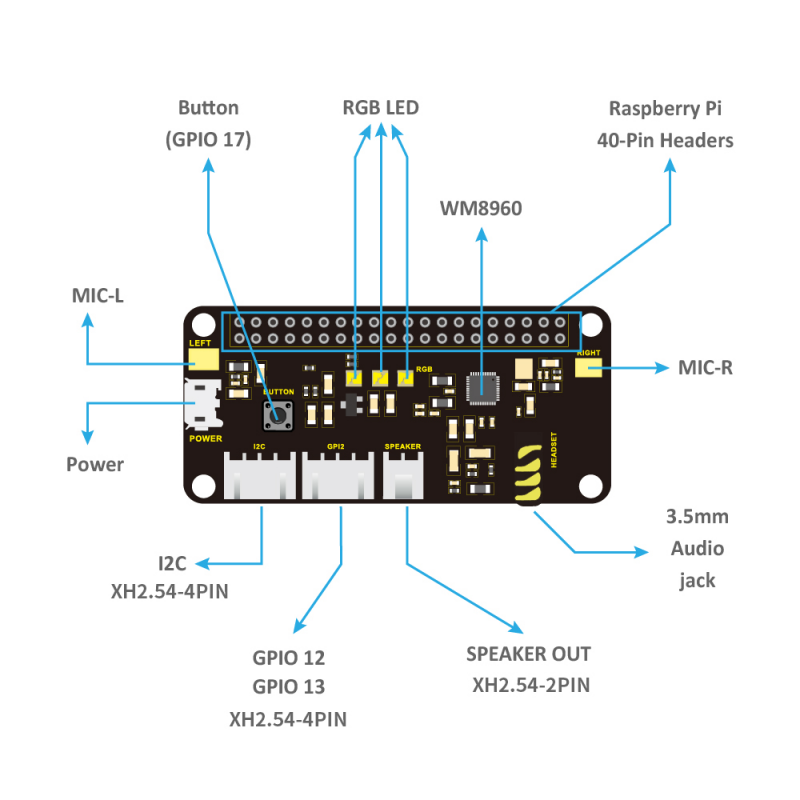Ks0314 keyestudio ReSpeaker 2-Mic Pi HAT V1.0: Difference between revisions
Keyestudio (talk | contribs) |
Keyestudio (talk | contribs) |
||
| (2 intermediate revisions by the same user not shown) | |||
| Line 17: | Line 17: | ||
==Features== | ==Features== | ||
* Support the Raspberry Pi | * Support the Raspberry Pi 3B | ||
* Two microphones (Mic L and Mic R) | * Two microphones (Mic L and Mic R) | ||
* Two Grove connectors | * Two Grove connectors | ||
| Line 23: | Line 23: | ||
* 3.5mm audio interface | * 3.5mm audio interface | ||
* XH2.54-2P audio output interface | * XH2.54-2P audio output interface | ||
<span style=color:red>Note:The experiment is done with Raspberry Pi 3B. Yet other versions of Raspberry Pi may not be compatible.</span> | |||
<br> | <br> | ||
| Line 132: | Line 134: | ||
==Resources== | ==Resources== | ||
'''Download the PDF:'''<br> | '''Download the PDF and Package:'''<br> | ||
https:// | https://fs.keyestudio.com/KS0314 | ||
<br> | |||
==Buy From== | ==Buy From== | ||
*[https://www.keyestudio.com/keyestudio-5v-respeaker-2-mic-pi-hat-v10-expansion-board-for-raspberry-pi-zero-zero-w-b-p0342.html Official website ] | *[https://www.keyestudio.com/keyestudio-5v-respeaker-2-mic-pi-hat-v10-expansion-board-for-raspberry-pi-zero-zero-w-b-p0342.html Official website ] | ||
Latest revision as of 11:01, 29 April 2021
Overview
This is keyestudio ReSpeaker 2-Mic Pi HAT V1.0 shield designed for AI and voice applications. It is a low power stereo Codec based on the WM8960.
There are two microphones on the shield for sound collection, three APA102 RGB LEDs, one user button and two connectors for application extension. The shield comes with a 2.54mm Grove cable
In addition, a 3.5mm audio jack or XH2.54-2P speaker output can be used for audio output.
With this shield, you can build a more powerful and flexible voice product that integrates Amazon Amazona voice services, Google Assistant, and more.
Note:After plugging in speaker module, the status of RGB LED is not stable; however,the status is normal when testing RGB.
Features
- Support the Raspberry Pi 3B
- Two microphones (Mic L and Mic R)
- Two Grove connectors
- One User-defined button
- 3.5mm audio interface
- XH2.54-2P audio output interface
Note:The experiment is done with Raspberry Pi 3B. Yet other versions of Raspberry Pi may not be compatible.
PINOUT
Interface Explanations
1) Button: default connected to GPIO17
2) Mic L and Mic R: microphone (labeled LEFT and RIGHT)
3) RGB LED:three APA102 RGB LEDs, connected to the SPI interface of Raspberry Pi.
4) WM8960: Low Power Stereo Codec
5) Raspberry Pi 40 pin header: support the Raspberry Pi Zero, Raspberry Pi 1 B+, Raspberry Pi 2B and 3B.
6) POWER: Micro USB port that powers the ReSpeaker 2-Mic Pi HAT. Power the circuit board to supply enough current when use the speaker.
7) I2C: Grove I2C port, connected to I2C-1
8) GPIO12: Grove digital port, connected to GPIO12 and GPIO13
9) XH2.54-2P SPEAKER OUT: connecting speakers, XH2.54-2P connector
10) 3.5mm audio jack: connecting headphones or speakers with 3.5mm audio plug
Test Method
1. Firstly install the 2018-06-27-raspbian-stretch-lite to the RPI control board. You can download the image system from the link:
https://www.raspberrypi.org/downloads/raspbian/
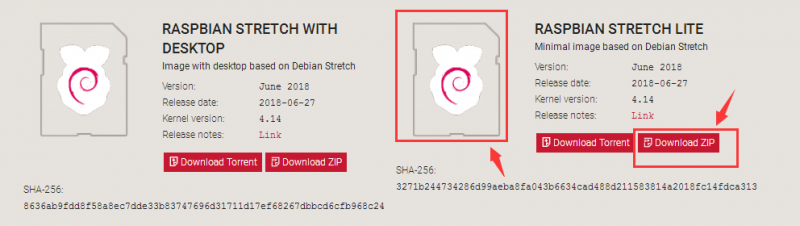
Refer to the image installation from the link:
http://wiki.keyestudio.com/index.php/KS0221_keyestudio_Ultimate_Starter_Kit_for_Raspberry_Pi
2. Log onto the image file, followed by installing the driver as below.
sudo apt-get update
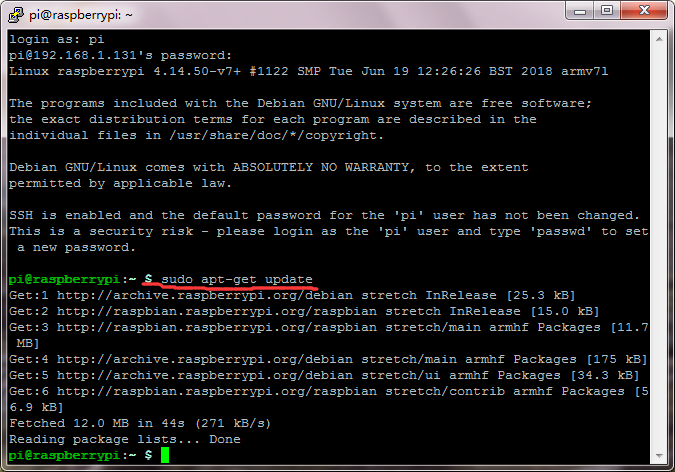
sudo apt-get upgrade
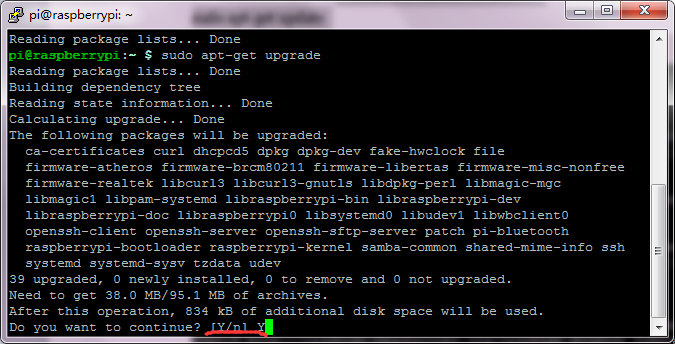
Enter Y and press the ENTER key to continue.
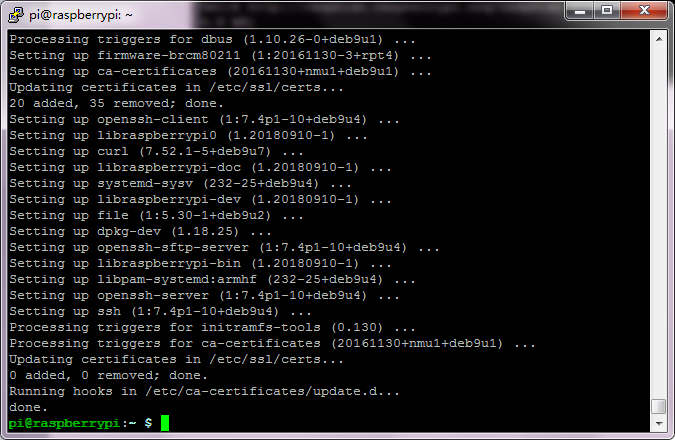
Enter the website https://github.com/respeaker/seeed-voicecard to download the zipped package file.
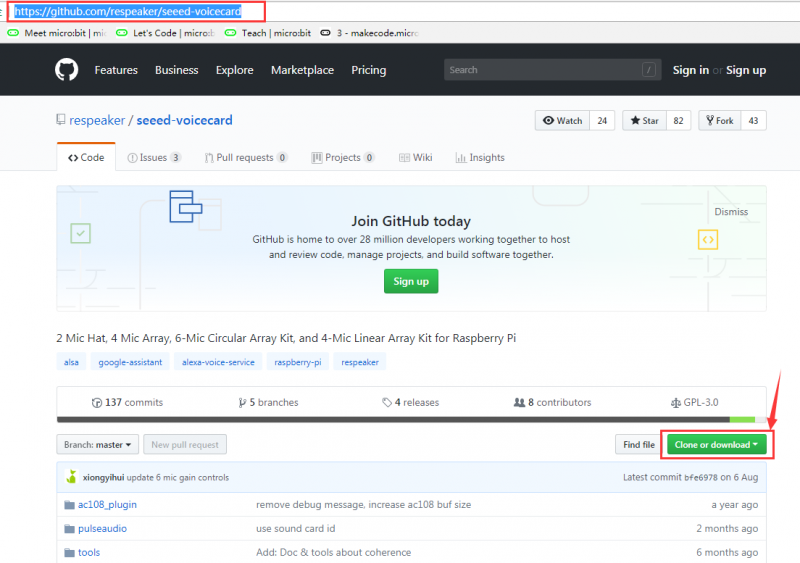
Then put the package downloaded into the RPI system using the WinSCPsoftware.
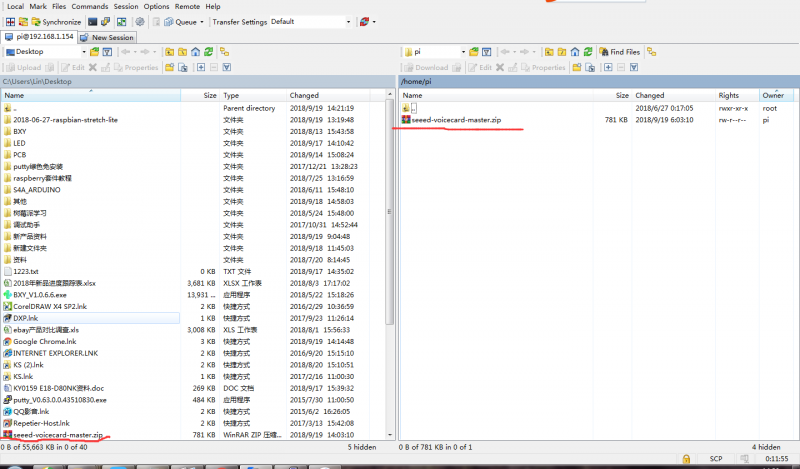
Enter the unzip seeed-voicecard-master.zip to unzip the package
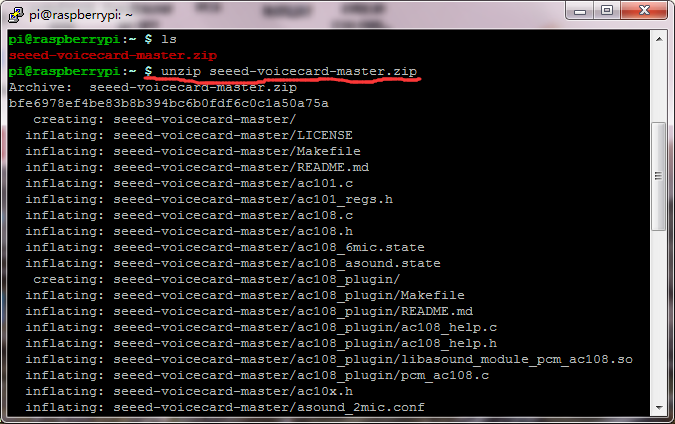
Then enter the cd seeed-voicecard-master into the folder
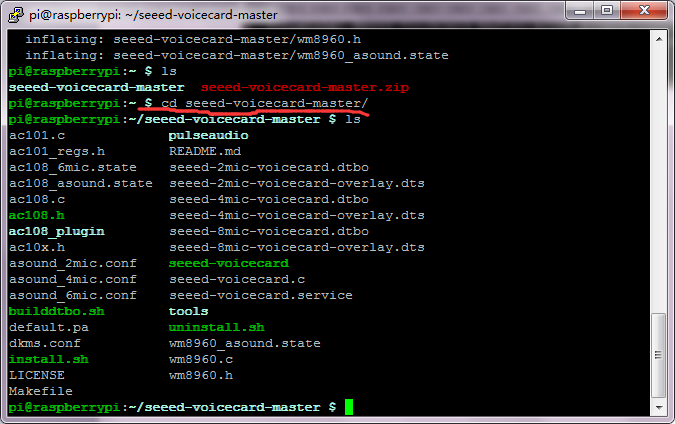
Enter the sudo ./install.sh to start to install the file.
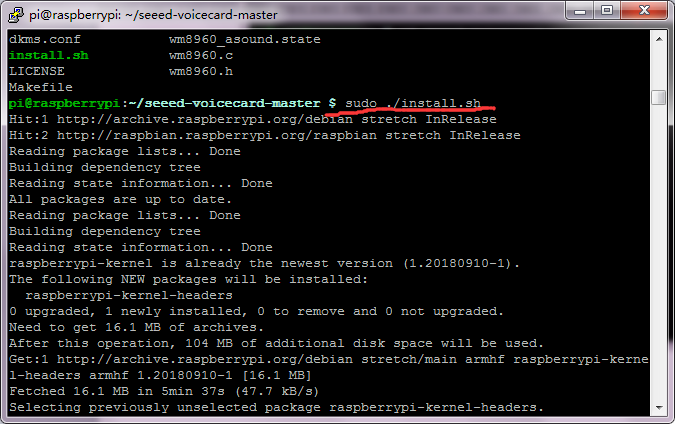
Installation finished
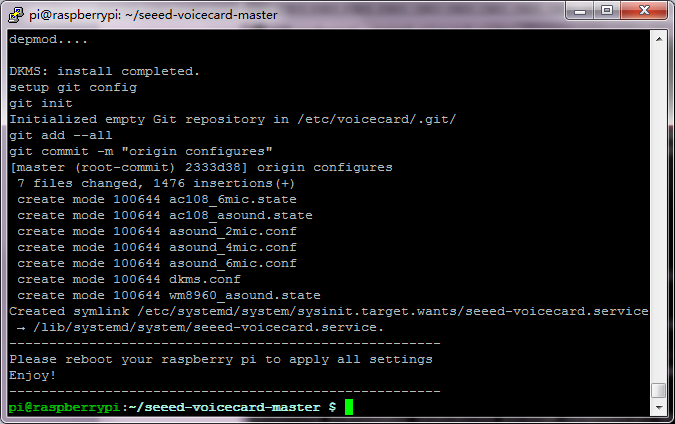
Restart the software putty, go into the seeed-voicecard-master folder, and enter aplay-l, check whether the voicecard name matches with the source code seeed-voicecard.
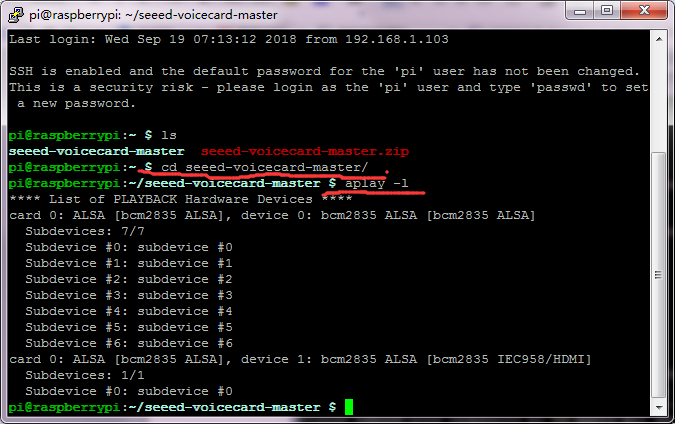
Put on the earphone (note: the sound is a little bit loud), then enter the arecord -f cd -Dhw:1 | aplay -Dhw:1 If lightly hit the two microphones on the board, there should be sound. Otherwise it is poor contact.
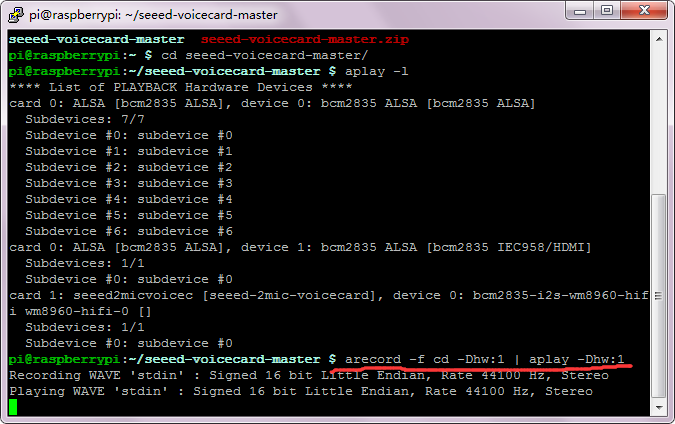
Finally press the “Ctrl+C” to end the mic test.
Now next we start to test the 3 LEDs on the shield.
Enter the cd .. to return to the previous route and input the sudo raspi-config
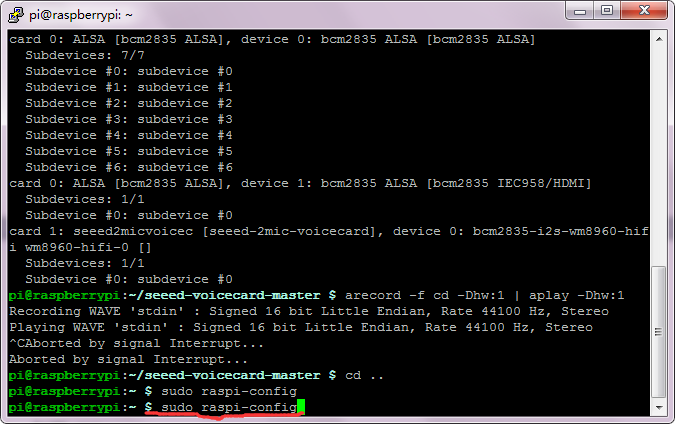
Select the Interfacing Options as below, then select the SPI, click YES, select OK, Finish. Shown below.
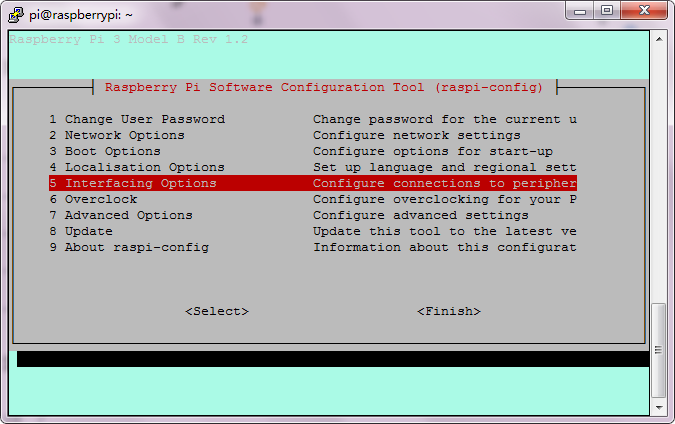
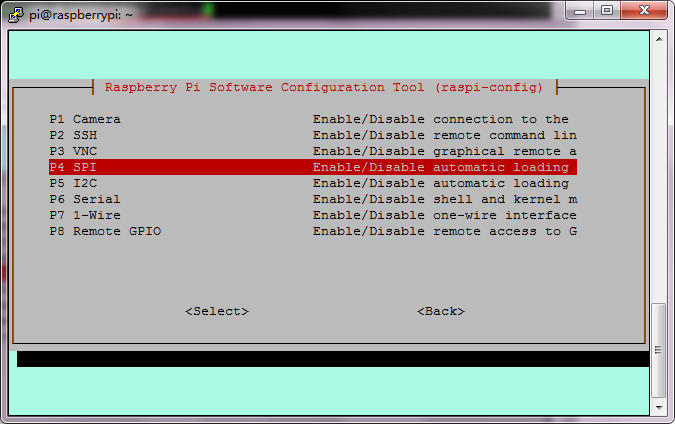
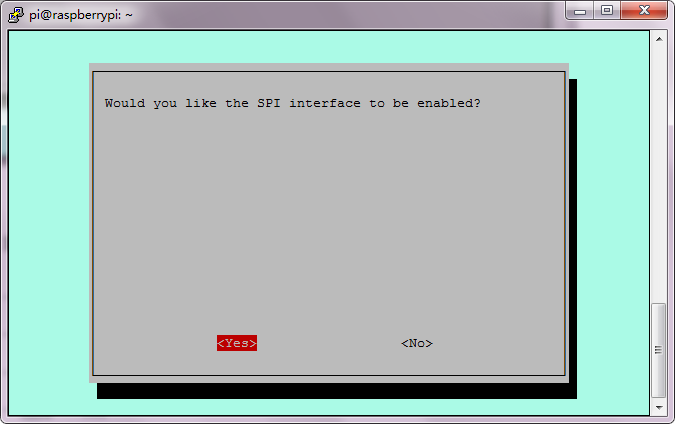
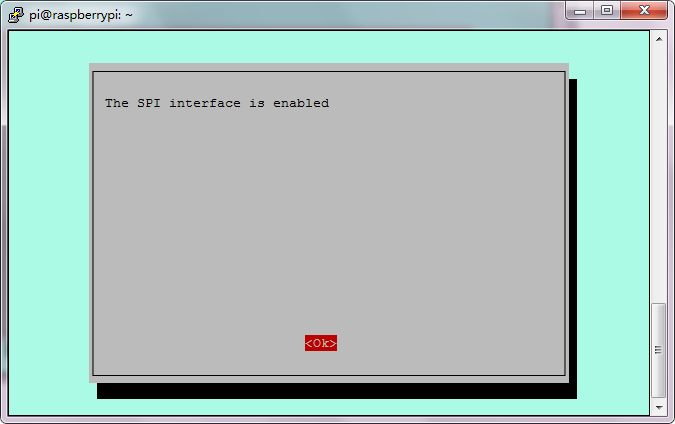
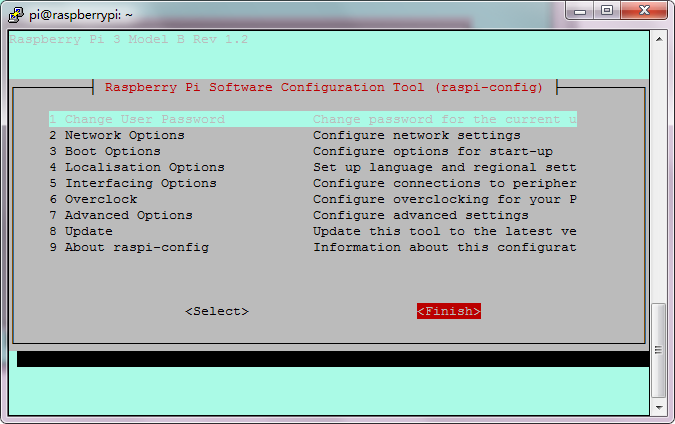
Then, enter the git clone https://github.com/respeaker/mic_hat.gir to download the package file.
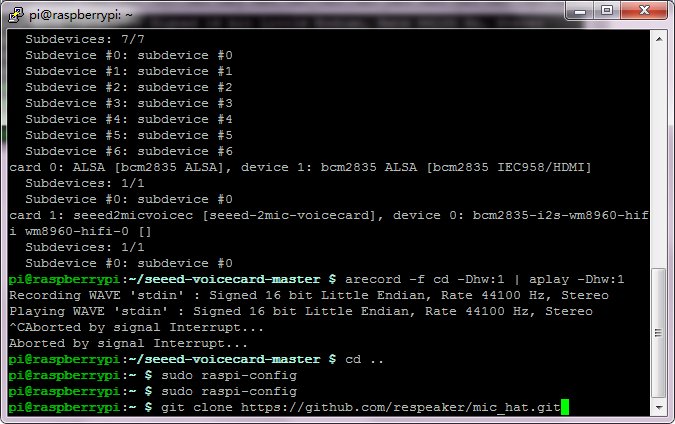
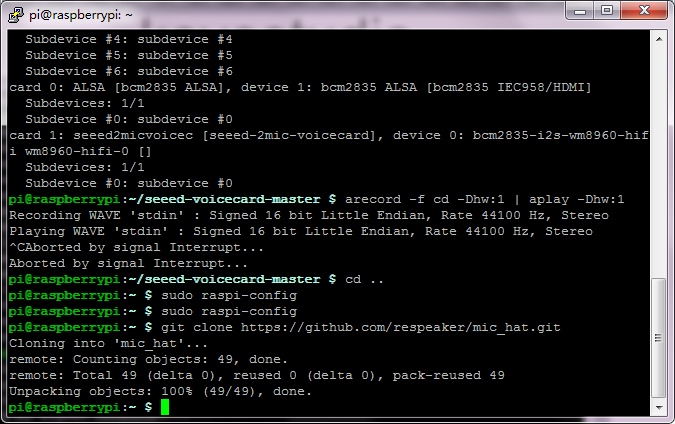
Enter the sudo apt-get install python-pip to install the file.
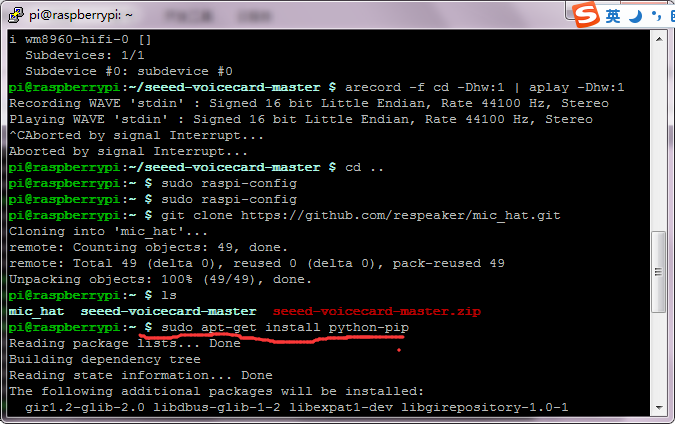
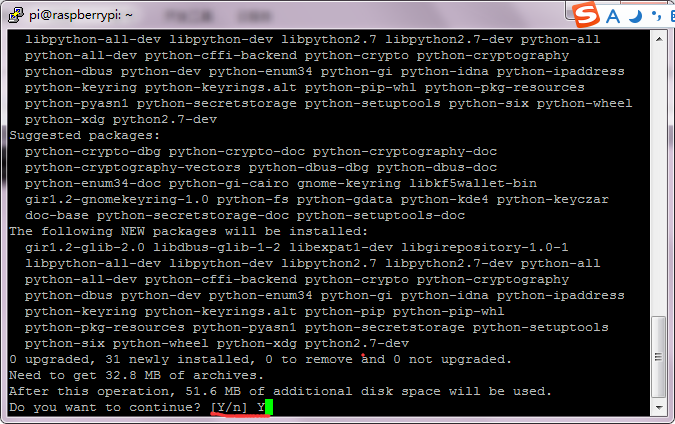
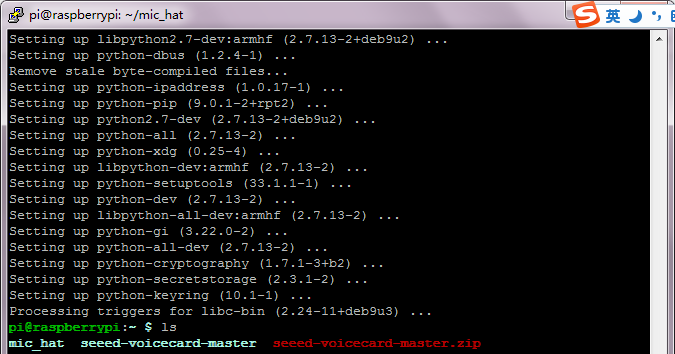
Installed successfully, enter the sudo pip install spidev to install the file.
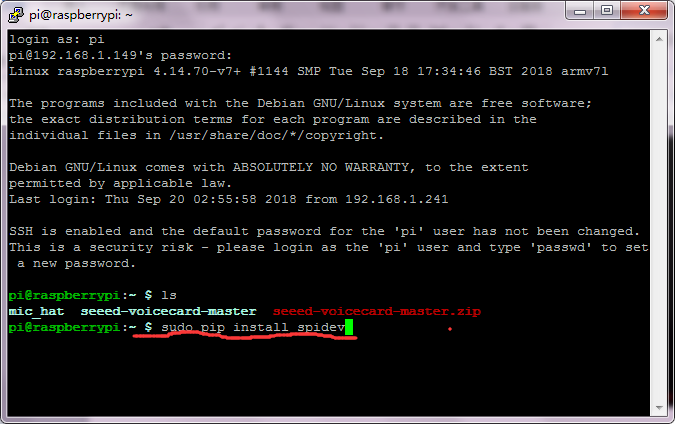
Installed well, enter the mic_hat folder.
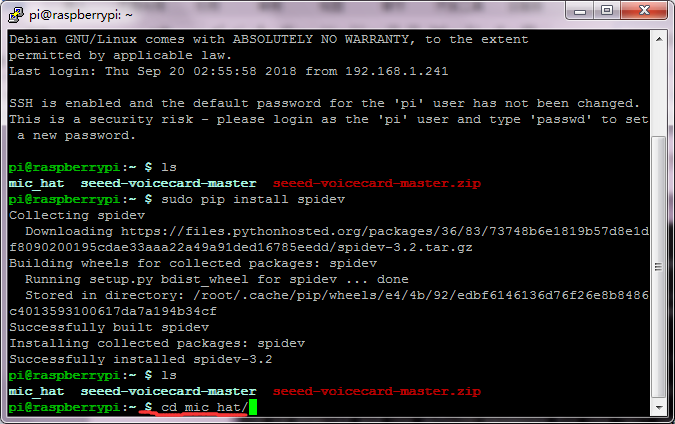
Then enter the python pixels.py to run the program.
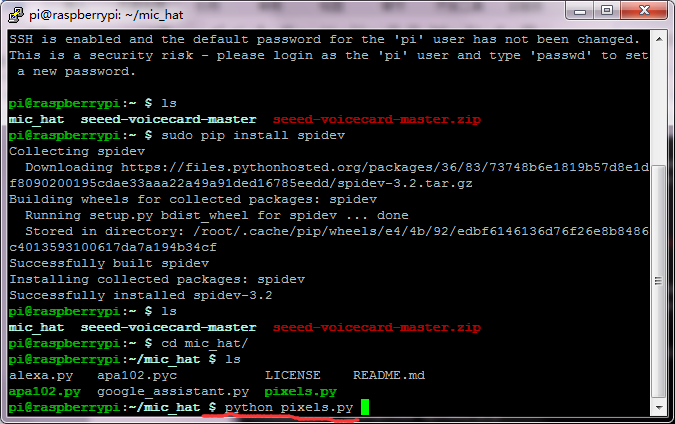
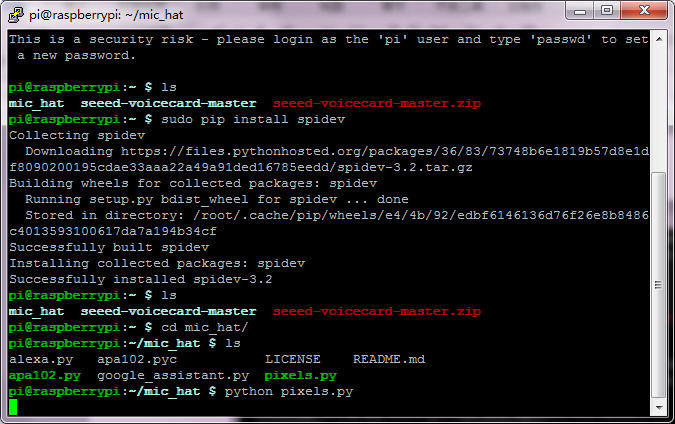
When run the program, 3 LEDs on the board will light up in different colors.

Resources
Download the PDF and Package:
https://fs.keyestudio.com/KS0314