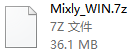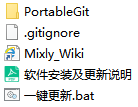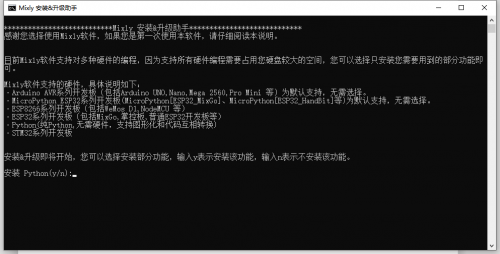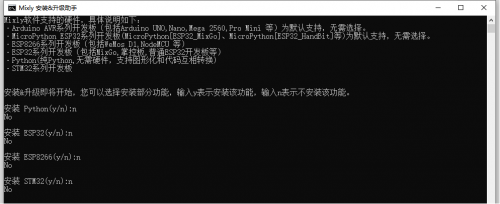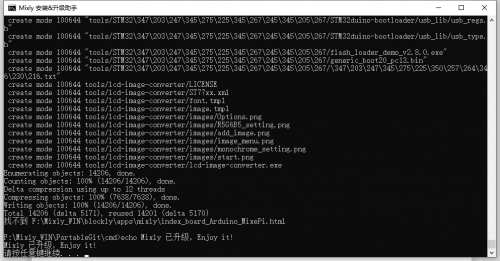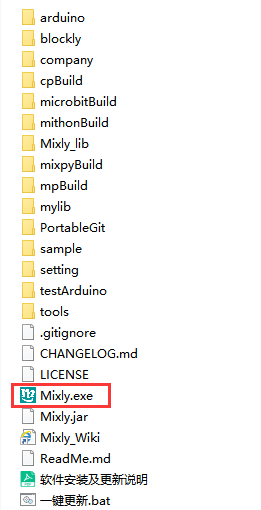Getting Started with Mixly1.2: Difference between revisions
Keyestudio (talk | contribs) |
Keyestudio (talk | contribs) |
||
| (8 intermediate revisions by the same user not shown) | |||
| Line 2: | Line 2: | ||
There are two kind installation packages provided for you in the following links: <br> | There are two kind installation packages provided for you in the following links: <br> | ||
Mixly 1.2.0 for Win 7/8/ | Mixly 1.2.0 for Win 7/8/10:http://8.210.52.206/Mixly/Windows/Mixly_WIN%20v1.2.0.7z <br> | ||
Mixly 1.2.0 for | Mixly 1.2.0 for Mac:http://8.210.52.206/Mixly/Mac/Mixly_Mac%20v1.2.0.zip <br> | ||
== <big>'''Mixly_WIN'''</big> == | == <big>'''Mixly_WIN'''</big> == | ||
| Line 15: | Line 14: | ||
2.Unzip compressed file to the root directory of a drive, for instance, D: Mixly | 2.Unzip compressed file to the root directory of a drive, for instance, D: Mixly | ||
Note: Special characters like Chinese, space and brackets are not included in the directory. | <span style="color: red">'''Note: Special characters like Chinese, space and brackets are not included in the directory'''.</span> | ||
As shown below, | As shown below, | ||
<br>[[Image:图片1.2-1.png|500px|frameless]]<br> | <br>[[Image:图片1.2-1.png|500px|frameless]]<br> | ||
The“一键更新.bat(One-click update)“ file needs to be run for first installation, then you can follow the conduction to install Mixly and update. | |||
<br>[[Image:图片1.2-2.png|500px|frameless]]<br> | <br>[[Image:图片1.2-2.png|500px|frameless]]<br> | ||
| Line 33: | Line 33: | ||
<br>[[Image:图片1.2-4.png|500px|frameless]]<br> | <br>[[Image:图片1.2-4.png|500px|frameless]]<br> | ||
The prompt“请按任意键继续..(press any key to continue)”is shown, which means that installation is finished. | |||
<br>[[Image:图片1.2-5.png|500px|frameless]]<br> | |||
Then you | Then you check the complete directories of Mixly and double-click Mixly.exe to start Mixly. | ||
<br>[[Image:图片1.2- | <br>[[Image:图片1.2-6.png|500px|frameless]]<br> | ||
4.Update Mixly | 4.Update Mixly | ||
| Line 45: | Line 47: | ||
5.Tutorials | 5.Tutorials | ||
Note: the tutorials are Chinese, if you don’t understand Chinese, you | Note: the tutorials are Chinese, if you don’t understand Chinese, you can ignore them.<br> | ||
https://www.bilibili.com/video/bv1BE411A7hX<br> | https://www.bilibili.com/video/bv1BE411A7hX<br> | ||
https://www.bilibili.com/video/BV1jE411A78S<br> | https://www.bilibili.com/video/BV1jE411A78S<br> | ||
| Line 51: | Line 53: | ||
https://wiki.mixly.org/ <br> | https://wiki.mixly.org/ <br> | ||
== '''Mixly_MAC''' == | |||
1.For MAC users, you have to install JDK8 rather than high version JAVA.<br> | |||
2.Install the open-source driver like cp210x: | |||
https://wiki.keyestudio.com/How_to_Install_the_Driver_of_CP2102_on_MAC_System<br> | |||
Install the open-source driver like ch34x: | |||
https://wiki.keyestudio.com/Download_CH340_Driver_on_MAC_System<br> | |||
3.Install python3 by yourself,as shown below:<br> | 3.Install python3 by yourself,as shown below:<br> | ||
Download and install python3 from | Download and install python3 from websitehttps://www.python.org/ and install the following commands.<br> | ||
sudo xcode-select --install<br> | |||
sudo xcode-select --install | ruby -e "$(curl -fsSL https://raw.githubusercontent.com/Homebrew/install/master/install)"<br> | ||
ruby -e "$(curl -fsSL https://raw.githubusercontent.com/Homebrew/install/master/install)" | brew install portaudio <br> | ||
brew install portaudio | pip3 install pyaudio <br> | ||
pip3 install pyaudio | brew install opencv<br> | ||
brew install opencv | pip3 install opencv-python <br> | ||
pip3 install opencv-python | pip3 install baidu-aip matplotlib pandas numpy <br> | ||
pip3 install baidu-aip matplotlib pandas numpy | |||
< | |||
Maybe you | Maybe you have to wait for above an hour for installation<br> | ||
4.Uncompress Mixly and double-click Mixly.jar | 4.Uncompress Mixly and double-click Mixly.jar<br> | ||
Latest revision as of 10:04, 3 February 2021
Download:
There are two kind installation packages provided for you in the following links:
Mixly 1.2.0 for Win 7/8/10:http://8.210.52.206/Mixly/Windows/Mixly_WIN%20v1.2.0.7z
Mixly 1.2.0 for Mac:http://8.210.52.206/Mixly/Mac/Mixly_Mac%20v1.2.0.zip
Mixly_WIN
1.Download zip file of Mixly_WIN.7Z
2.Unzip compressed file to the root directory of a drive, for instance, D: Mixly
Note: Special characters like Chinese, space and brackets are not included in the directory.
As shown below,
The“一键更新.bat(One-click update)“ file needs to be run for first installation, then you can follow the conduction to install Mixly and update.
Input y or n to install the functions you need according to prompt. For example, input n if you need the basic functions of Mixly.
Next, install the functions you choose.
The prompt“请按任意键继续..(press any key to continue)”is shown, which means that installation is finished.
Then you check the complete directories of Mixly and double-click Mixly.exe to start Mixly.
4.Update Mixly
The update method is as same as the installation. Run“一键更新.bat(one-click update)”file and choose the functions you want to update, then new version will be downloaded automatically.
5.Tutorials
Note: the tutorials are Chinese, if you don’t understand Chinese, you can ignore them.
https://www.bilibili.com/video/bv1BE411A7hX
https://www.bilibili.com/video/BV1jE411A78S
https://www.bilibili.com/video/BV1YE411A7FT
https://wiki.mixly.org/
Mixly_MAC
1.For MAC users, you have to install JDK8 rather than high version JAVA.
2.Install the open-source driver like cp210x:
https://wiki.keyestudio.com/How_to_Install_the_Driver_of_CP2102_on_MAC_System
Install the open-source driver like ch34x:
https://wiki.keyestudio.com/Download_CH340_Driver_on_MAC_System
3.Install python3 by yourself,as shown below:
Download and install python3 from websitehttps://www.python.org/ and install the following commands.
sudo xcode-select --install
ruby -e "$(curl -fsSL https://raw.githubusercontent.com/Homebrew/install/master/install)"
brew install portaudio
pip3 install pyaudio
brew install opencv
pip3 install opencv-python
pip3 install baidu-aip matplotlib pandas numpy
Maybe you have to wait for above an hour for installation
4.Uncompress Mixly and double-click Mixly.jar