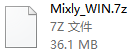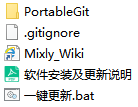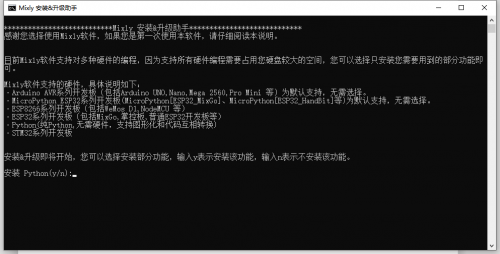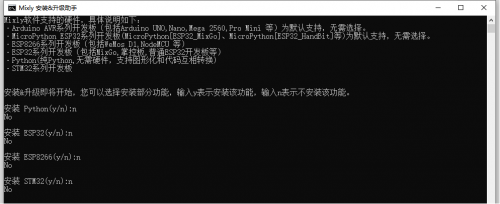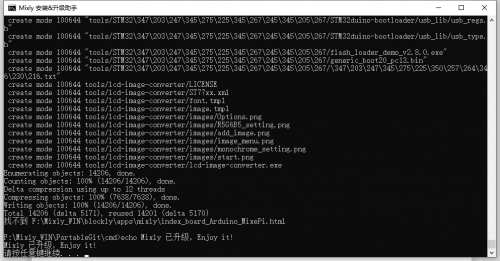Getting Started with Mixly1.2: Difference between revisions
Keyestudio (talk | contribs) |
Keyestudio (talk | contribs) |
||
| Line 55: | Line 55: | ||
1.For MAC users, you have to install JDK8 since high version JAVA is not allowed. | 1.For MAC users, you have to install JDK8 since high version JAVA is not allowed. | ||
2.Install the open-source driver like cp210x(https://www.silabs.com/products/development-tools/software/usb-to-uart-bridge-vcp-drivers) driver and ch34x driver(https://sparks.gogo.co.nz/ch340.html). | 2.Install the open-source driver like cp210x(https://www.silabs.com/products/development-tools/software/usb-to-uart-bridge-vcp-drivers) driver and ch34x driver(https://sparks.gogo.co.nz/ch340.html).<br> | ||
3.Install python3 by yourself,as shown below: | 3.Install python3 by yourself,as shown below:<br> | ||
Download and install python3 from https://www.python.org/ and install the following commands | Download and install python3 from https://www.python.org/ and install the following commands<br> | ||
sudo xcode-select --install | sudo xcode-select --install<br> | ||
ruby -e "$(curl -fsSL https://raw.githubusercontent.com/Homebrew/install/master/install)" | ruby -e "$(curl -fsSL https://raw.githubusercontent.com/Homebrew/install/master/install)"<br> | ||
brew install portaudio | brew install portaudio <br> | ||
pip3 install pyaudio | pip3 install pyaudio <br> | ||
brew install opencv | brew install opencv<br><br> | ||
pip3 install opencv-python | pip3 install opencv-python <br> | ||
pip3 install baidu-aip matplotlib pandas numpy | pip3 install baidu-aip matplotlib pandas numpy <br> | ||
Maybe you could wait for above an hour for installation | Maybe you could wait for above an hour for installation<br> | ||
4.Uncompress Mixly and double-click Mixly.jar | 4.Uncompress Mixly and double-click Mixly.jar | ||
Revision as of 15:39, 22 January 2021
Download:
There are two kind installation packages provided for you in the following links:
Mixly 1.2.0 for Win 7/8/10:
Mixly 1.2.0 for Mac:
Mixly_WIN
1.Download zip file of Mixly_WIN.7Z
2.Unzip compressed file to the root directory of a drive, for instance, D: Mixly
Note: Special characters like Chinese, space and brackets are not included in the directory. As shown below,
For first installation, “一键更新.bat(One-click update)“ file need to be run, then you can follow the conduction to install Mixly and update.
Input y or n to install the functions you need according to prompt. For example, input n if you need the basic functions of Mixly.
Next, install the functions you choose.
“请按任意键继续..(press any key to continue...)”is shown, which means installation is finished.
Then you could check the complete directories of Mixly. You could double-click Mixly.exe to start Mixly.
4.Update Mixly
The update method is as same as the installation. Run“一键更新.bat(one-click update)”file and choose the functions you want to update, then new version will be downloaded automatically.
5.Tutorials
Note: the tutorials are Chinese, if you don’t understand Chinese, you could ignore them.
https://www.bilibili.com/video/bv1BE411A7hX
https://www.bilibili.com/video/BV1jE411A78S
https://www.bilibili.com/video/BV1YE411A7FT
https://wiki.mixly.org/
Mixly_Mac
1.For MAC users, you have to install JDK8 since high version JAVA is not allowed.
2.Install the open-source driver like cp210x(https://www.silabs.com/products/development-tools/software/usb-to-uart-bridge-vcp-drivers) driver and ch34x driver(https://sparks.gogo.co.nz/ch340.html).
3.Install python3 by yourself,as shown below:
Download and install python3 from https://www.python.org/ and install the following commands
sudo xcode-select --install
ruby -e "$(curl -fsSL https://raw.githubusercontent.com/Homebrew/install/master/install)"
brew install portaudio
pip3 install pyaudio
brew install opencv
pip3 install opencv-python
pip3 install baidu-aip matplotlib pandas numpy
Maybe you could wait for above an hour for installation
4.Uncompress Mixly and double-click Mixly.jar