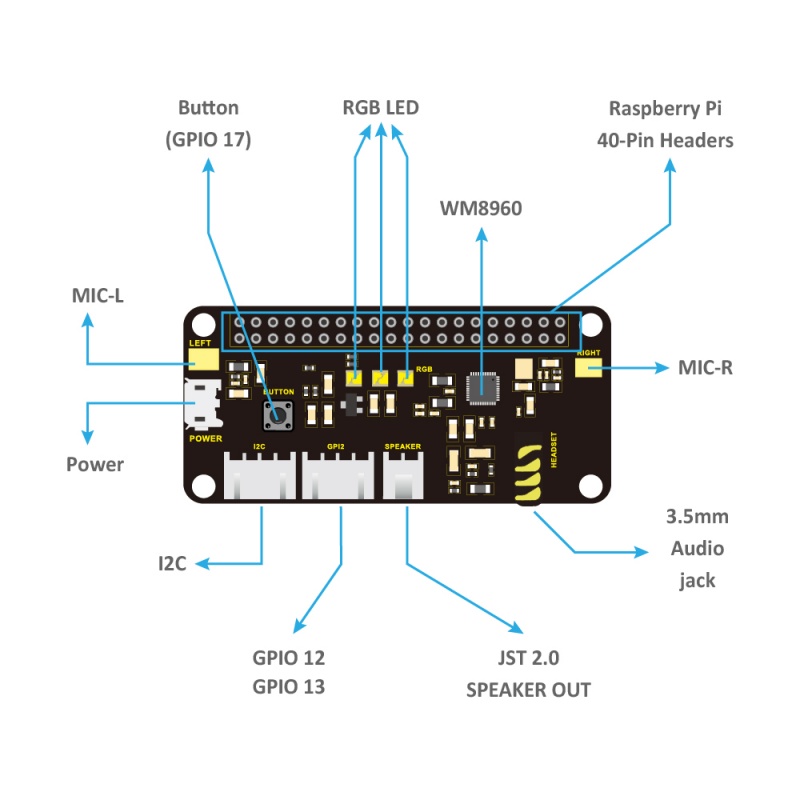Ks0314 keyestudio ReSpeaker 2-Mic Pi HAT V1.0: Difference between revisions
Keyestudio (talk | contribs) No edit summary |
Keyestudio (talk | contribs) |
||
| Line 91: | Line 91: | ||
<br> | <br> | ||
==Buy From== | ==Buy From== | ||
* [https://www.ebay.com/itm/132770871295 Get one on eBay] | |||
* [https://www.aliexpress.com/store/product/Keyestudio-5V-ReSpeaker-2-Mic-Pi-HAT-V1-0-Expansion-Board-For-Raspberry-Pi-Zero-Zero/1452162_32902300949.html?spm=2114.12010612.8148356.2.3fc85f388DKGTa Get one on Aliexpress] | |||
[[Category: Shield]] | [[Category: Shield]] | ||
Revision as of 11:55, 20 September 2018
Overview
This is keyestudio ReSpeaker 2-Mic Pi HAT V1.0 shield designed for AI and voice applications. It is a low power stereo Codec based on the WM8960.
There are two microphones on the shield for sound collection, three APA102 RGB LEDs, one user button and two Grove connectors for application extension.
In addition, a 3.5mm audio jack or JST 2.0 speaker output can be used for audio output.
With this shield, you can build a more powerful and flexible voice product that integrates Amazon Amazona voice services, Google Assistant, and more.

Features
- Support the Raspberry Pi Zero and Zero W, Raspberry Pi B+, Raspberry Pi 2B and 3B
- Two microphones (Mic L and Mic R)
- Two Grove connectors
- One User-defined button
- 3.5mm audio interface
- JST2.0 audio output interface
PINOUT
Interface Explanations
1) Button: default connected to GPIO17
2) Mic L and Mic R: microphone (labeled LEFT and RIGHT)
3) RGB LED:three APA102 RGB LEDs, connected to the SPI interface of Raspberry Pi.
4) WM8960: Low Power Stereo Codec
5) Raspberry Pi 40 pin header: support the Raspberry Pi Zero, Raspberry Pi 1 B+, Raspberry Pi 2B and 3B.
6) POWER: Micro USB port that powers the ReSpeaker 2-Mic Pi HAT. Power the circuit board to supply enough current when use the speaker.
7) I2C: Grove I2C port, connected to I2C-1
8) GPIO12: Grove digital port, connected to GPIO12 and GPIO13
9) JST 2.0 SPEAKER OUT: connecting speakers, JST 2.0 connector
10) 3.5mm audio jack: connecting headphones or speakers with 3.5mm audio plug
Test Method
1. Firstly install the 2018-06-27-raspbian-stretch-lite to the RPI control board. You can download the image system from the link:
https://www.raspberrypi.org/downloads/raspbian/
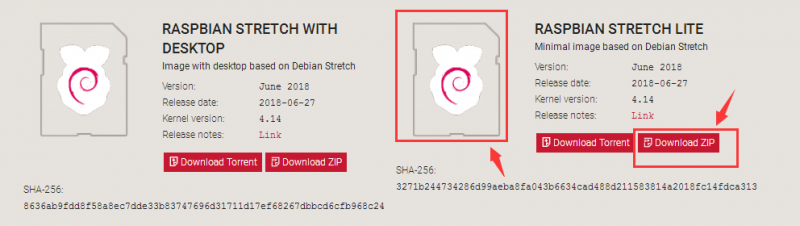
Refer to the image installation from the link:
http://wiki.keyestudio.com/index.php/KS0221_keyestudio_Ultimate_Starter_Kit_for_Raspberry_Pi
2. Log onto the image file, followed by installing the driver as below.
sudo apt-get update
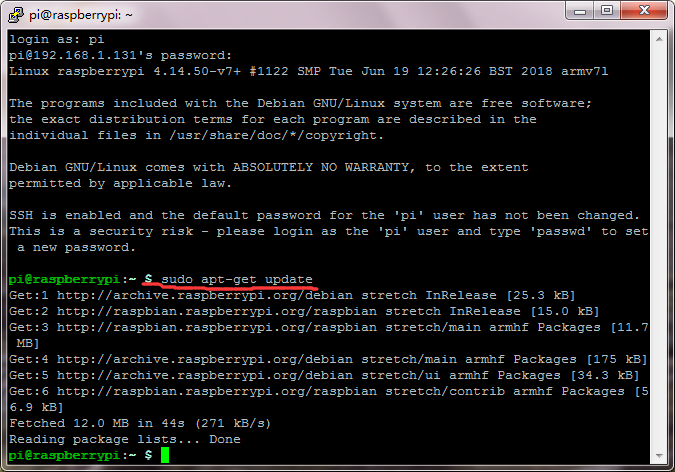
sudo apt-get upgrade
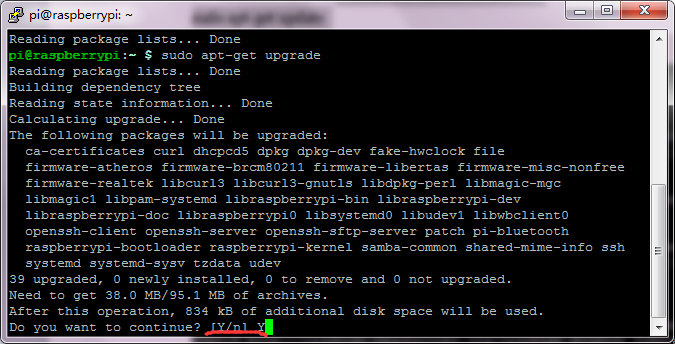
Enter Y and press the ENTER key to continue.
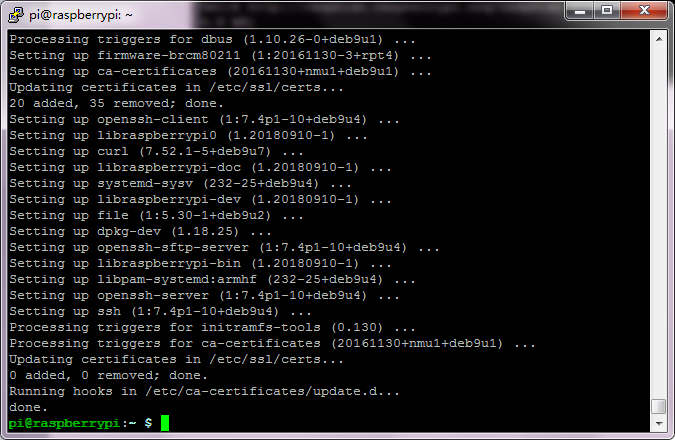
Enter the website https://github.com/respeaker/seeed-voicecard to download the zipped package file.
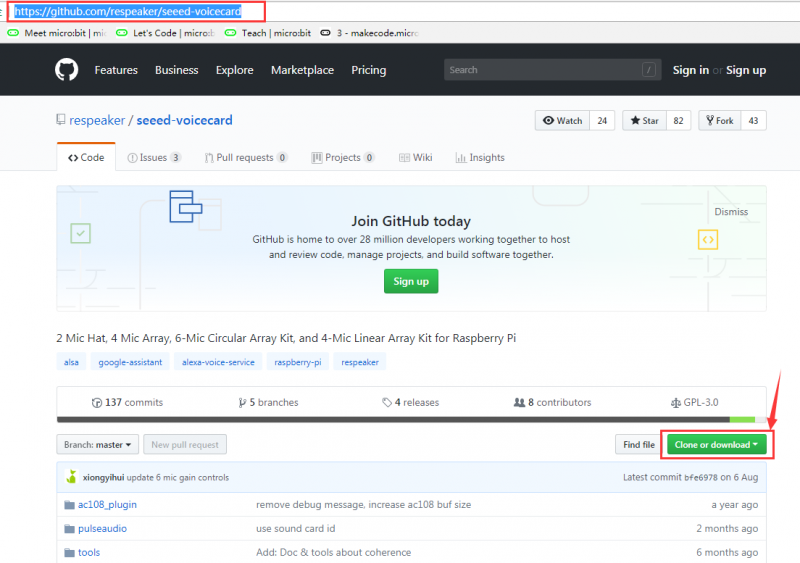
Then put the package downloaded into the RPI system using the WinSCPsoftware.
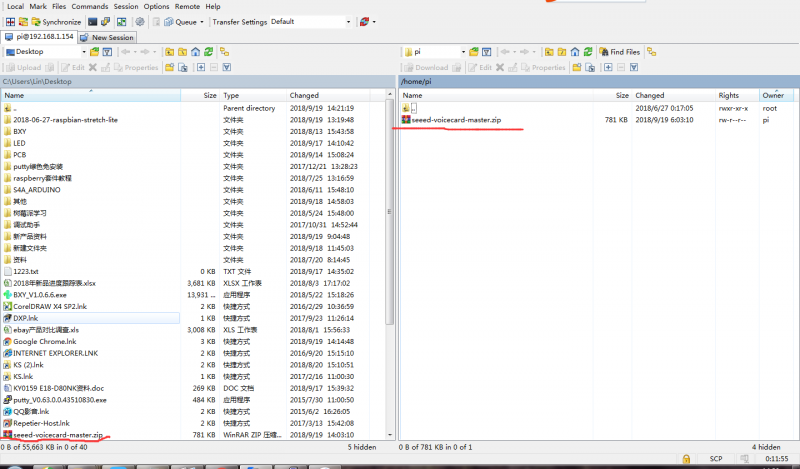
Enter the unzip seeed-voicecard-master.zip to unzip the package
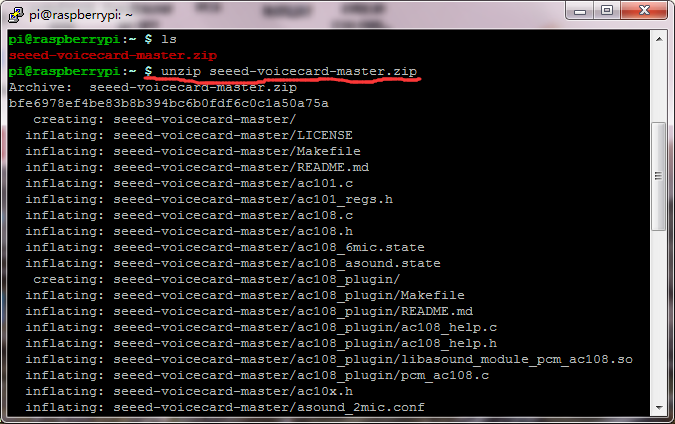
Then enter the cd seeed-voicecard-master into the folder
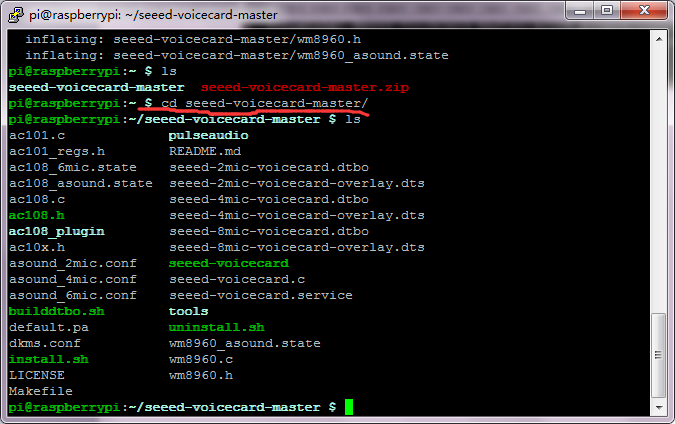
Enter the sudo ./install.sh to start to install the file.
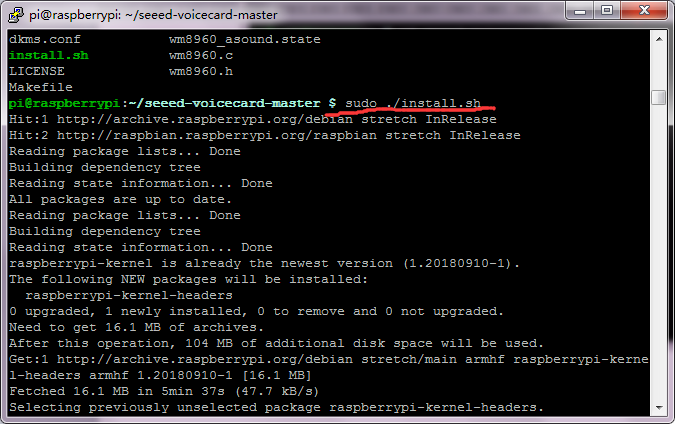
Installation finished
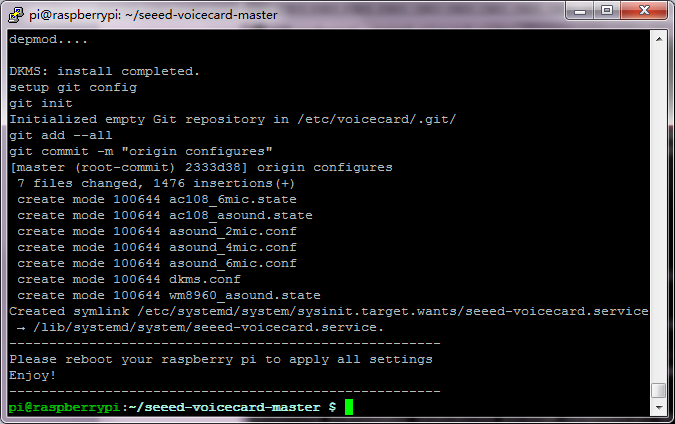
Restart the software putty, go into the seeed-voicecard-master folder, and enter aplau -l, check whether the voicecard name matches with the source code seeed-voicecard.
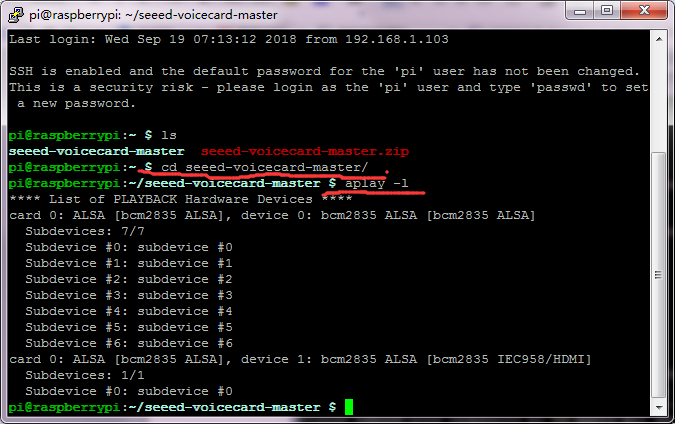
Put on the earphone (note: the sound is a little bit loud), then enter the arecord -f cd -Dhw:1 | aplay -Dhw:1 If lightly hit the two microphones on the board, there should be sound. Otherwise it is poor contact. And press the “Ctrl+C” to end the mic test.
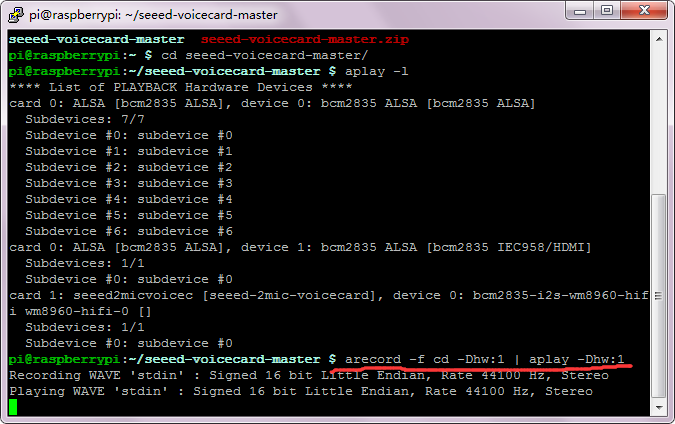
Resources
Download the PDF:
https://drive.google.com/open?id=1mib24Ivi7ZPSIc-sAJwEzBS1alHc4_tN
Download the Package:
https://drive.google.com/open?id=1eaIe65R4kOwhe-pU7KaXeswyaZQv7kes